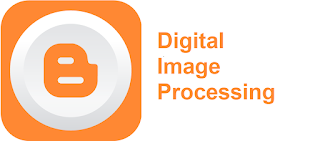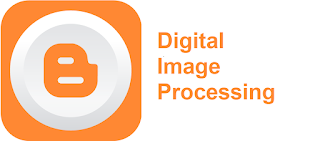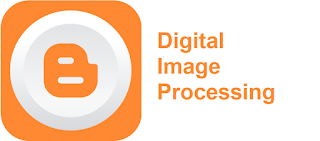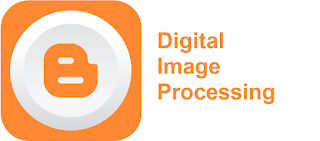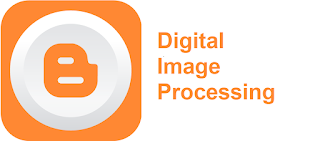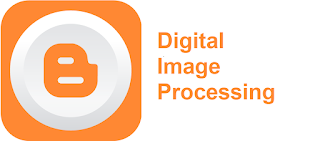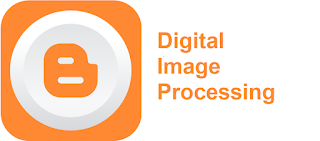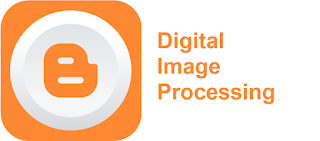Color image processing and color models

Color image processing The use of color in image processing is motivated by two principal factors: 1. The fact that color is a powerful descriptor it often simplifies object identification and extraction from a given scene 2. A human can discern thousands of colors shades and intensities, compared to about only a few dozens of shades of gray. Characterizing colors The characteristics generally used to distinguish one color from another are: 1. Hue: Hue is an attribute associated with the dominant wavelength in a mixture of white light. It represents the dominant color as perceived by the observer. 2. Saturation: Saturation refers to the relative purity or amount of white light mixed with a hue. The pure spectrum colors are fully saturated. Colors such as pink (red + white) are less saturated, with degree of saturation being inversely proportional to the amount of white light added. 3. Brightness: Brightness refers to the intensity of light. Hue and saturation toge...