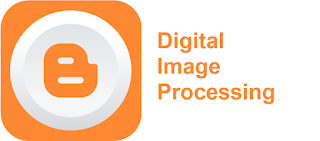Installing and loading packages in GNU Octave
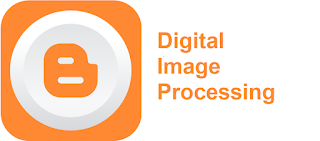
Installing packages in GNU Octave GNU Octave, unlike Matlab, does not come with preinstalled toolbox (or packages) and hence it is necessary to install packages in GNU Octave. You can find different packages by clicking here . You can install packages as required. Since we are working with images, we will require the image package. You can install the image package by executing following command in the Ubuntu terminal: sudo apt-get install octave-image Find packages installed in GNU Octave GNU Octave will install interdependent packages during installation. Once installed you can find the list of packages installed in your Octave by executing following command in the command window of GNU Octave: pkg list Finding package list installed in Octave Loading package in GNU Octave You can load a certain package by executing following command in the command of GNU Octave: pkg load image